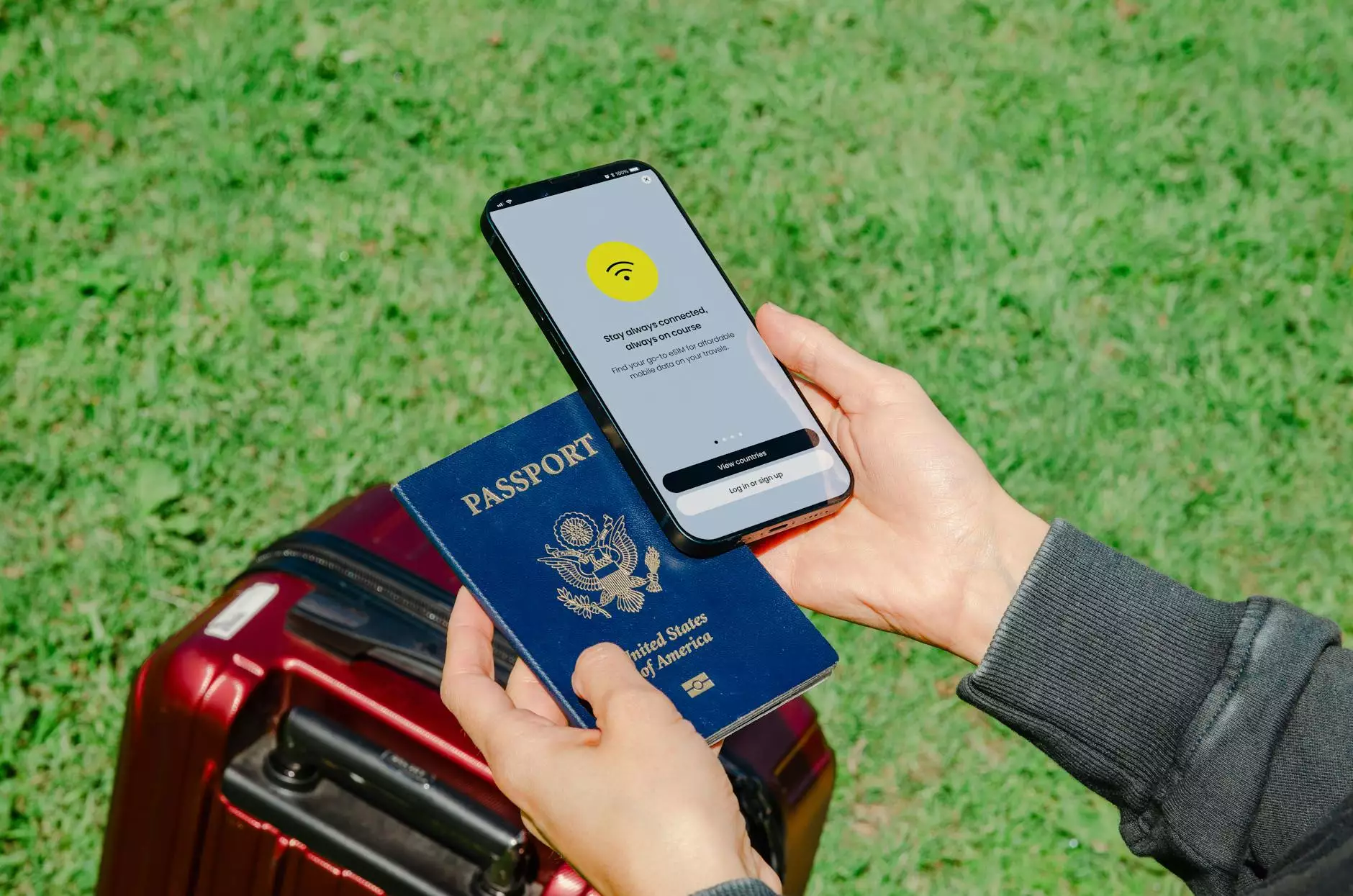Ultimate Guide to Recovering Deleted Files on Mac OS X External Hard Drive

Have you accidentally deleted important files from your external hard drive on Mac OS X? Don't panic! In this extensive guide, we will delve into various methods to recover deleted files on your Mac OS X external hard drive. Whether you're a home user or managing business documents, knowing how to retrieve lost data is essential.
Understanding the Basics of File Deletion
When we talk about file deletion, it is crucial to understand what happens to the *data* on your Mac when you delete a file. In macOS, when a file is deleted, it is typically moved to the Trash. However, if you have emptied the Trash or used Command + Delete to permanently delete it, the file is not immediately erased from the hard drive.
Instead, the space occupied by the deleted file is marked as available for new data, but the file itself remains until it is overwritten by new information. This is an important concept as it allows for data recovery under specific circumstances.
Step-by-Step Guide to Recover Deleted Files on Mac OS X External Hard Drive
1. Check the Trash
One of the simplest steps you can take is to check the Trash. If you haven't emptied the Trash since deleting the files, you might just find your lost documents there.
- Open the Trash icon from your dock.
- Look for the deleted files.
- Right-click on the file and select Put Back to restore it to its original location.
2. Use Time Machine Backup
If you utilize Time Machine for backups, recovering deleted files becomes incredibly easy.
- Connect the external hard drive where the backup is stored.
- Open the folder where the file was located before deletion.
- Click on the Time Machine icon in the menu bar and select Enter Time Machine.
- Use the timeline on the right side to locate the date when the file existed.
- Select the file and click Restore.
3. Utilize Data Recovery Software
If the previous methods do not work, third-party data recovery software may restore your deleted files from an external hard drive effectively. Some popular options include:
- Disk Drill: Known for its user-friendly interface and effective recovery algorithms.
- Data Rescue: Offers a robust recovery tool specifically designed for macOS.
- EaseUS Data Recovery Wizard: Provides an easy recovery process with a free trial version.
Before using any software, ensure to read reviews and select a tool that suits your specific needs.
4. Follow the Recovery Process
After installing your chosen data recovery software, follow these essential steps:
- Launch the recovery software.
- Select your external hard drive from the list of available disks.
- Initiate the scan process.
- After completion, the software will display recoverable files. Preview and select the files you wish to restore.
- Save the recovered files to a different storage device to avoid overwriting any other deleted data.
Best Practices to Enhance Data Safety
Preventing future data loss should be a priority. Here are some best practices:
- Create Regular Backups: Invest time in understanding how to set up Time Machine for regular, automatic backups.
- Use Reliable External Hard Drives: Incorporate high-quality drives to minimize risks of data loss.
- Implement Cloud Backups: Use services like iCloud, Google Drive, or Dropbox for secure cloud storage of important files.
- Be Cautious: Always double-check before deleting any files. Consider maintaining a "Pending Deletion" folder for temporary files.
When to Seek Professional Help
If you have tried all recovery methods and still cannot locate your files, it may be time to seek professional data recovery services. These services come with experienced technicians who possess advanced tools to recover files from physically damaged drives or severely corrupted files. Keep in mind, however, that these services can be costly, so weigh your options carefully.
Conclusion
Recovering deleted files from your Mac OS X external hard drive is indeed possible with the right approach and tools. Remember, not all hope is lost once a file is deleted, as long as you act promptly and thoughtfully. By familiarizing yourself with recovery options and implementing best practices, you can significantly reduce the risk of data loss in the future. If you ever find yourself in need of additional services or computer solutions, consider exploring additional Home & Garden, Electronics, and Furniture Stores at datadoctor.org.uk.
mac os x recover deleted files external hard drive